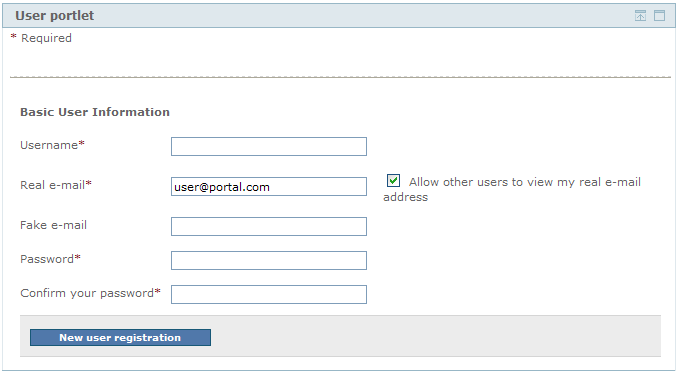Chapter 4. Administration - Users and Roles - JBoss Portal 2.6 User Guide 英文版用户使用指南文档
This section covers the administrator functions made available by the UserPortlet. For end-user operation, see: Section 1.2.3.2, “User Portlet” . Administrative functions are available once you are logged in with the proper credentials (admin/admin), then going to the Section 1.4, “Admin Portal” and then the Members Page tab.
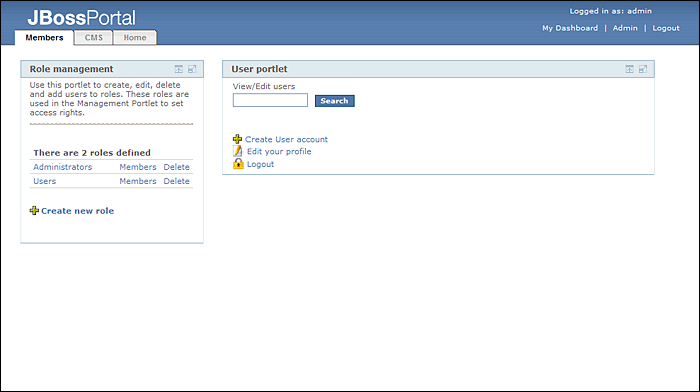 |
All administrative functions are available after clicking on the ' List of all users ' link.
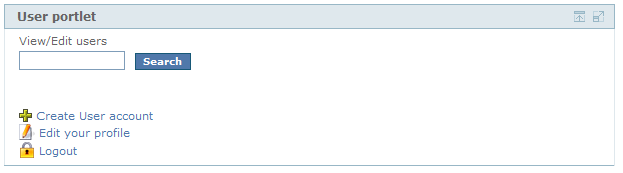 |
Managing users using the UserPortlet consists of:
Typing a partial username in the form text field, allows you to search for usernames matching that criteria.
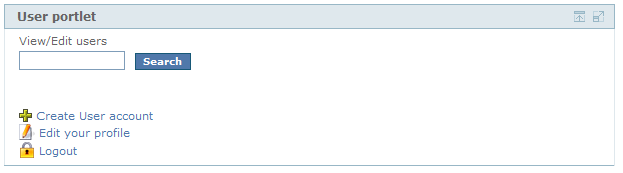 |
Clicking on the Profile link on the search page will allow you to edit a user's profile data, and even reset his password.
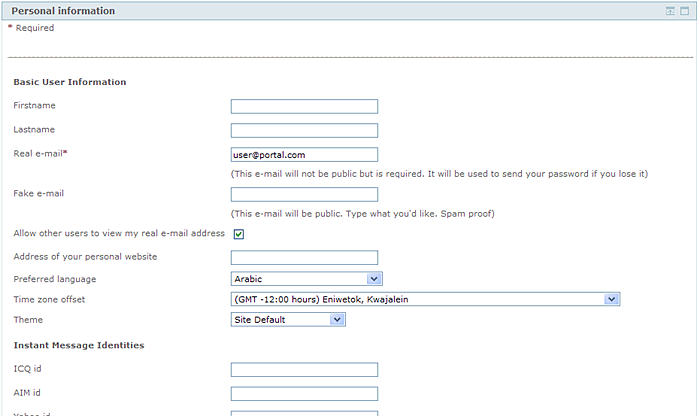 |
Clicking on the Roles link in the search page allows you to modify the roles the specific user belongs to.
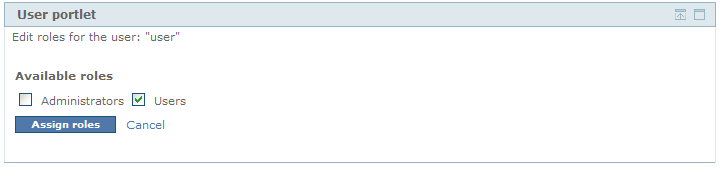 |
The role portlet is dedicated to create and edit roles. A role will be used to grant different permission level to different portlets, pages, or portal instances. A user can have several roles.
The RolePortlet is accessible once logged in as an administrator (admin/admin) from the Admin Page
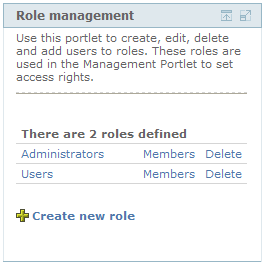 |
Managing roles using the RolePortlet consists of:
Creating new roles, is accomplished by first clicking on the Create New Role link in the RolePortlet.
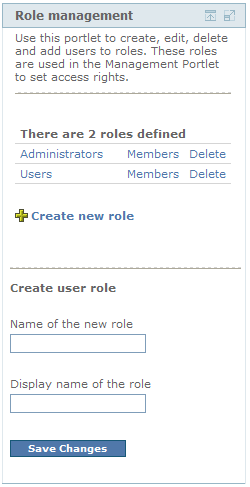 |
To create a new role, you need to define a short name that will be used for reference, and a display name for displaying to the user, for example admin would be a good name for the display name Administrators , changing the display name will not affect the security rules.
Editting roles, is accomplished by first clicking the name of the role you want to edit in the RolePortlet.
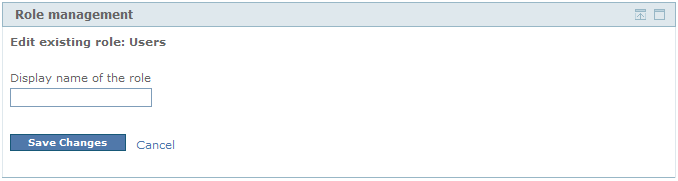 |
While editing a role, you just need to pick an exising role then change the display name. Additionally, you can delete existing roles from this screen.
Editting role members, is accomplished by first clicking the Members link in the RolePortlet for the role you would like to modify.
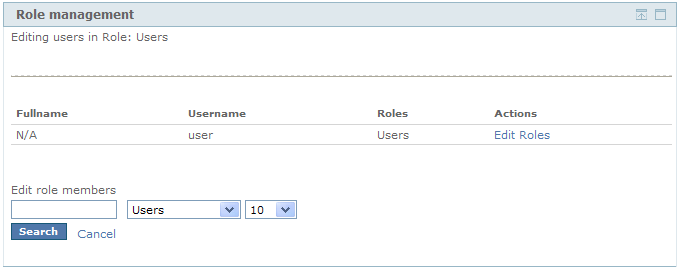 |
Allows for an administrator to search and modify the members' assigned roles.