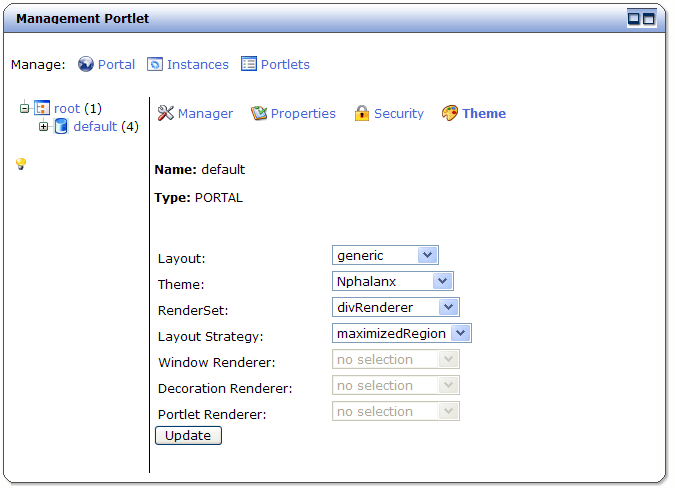Chapter 2. Administration - Portal Object Management (Dynamicity) - JBoss Portal 2.4 User Guide 英文版用户使用指南文档
Note
Viewing the Management Portlet is accomplished by logging in as an admin (admin/admin) and navigating to the Admin page.The concept of dynamicity is that all portal objects are able to dynamically be modified at runtime, eliminating the need to struggle with large xml files, or restarting the application server for changes to take effect. In the scope of dynamicity, Portal objects are defined and can be altered as follows:
- Portal Instances: Multiple Portal instances can be launched at any time, secured, and skinned.
- Pages: Multiple pages, composed of windows, can coexist inside a portal instance, secured and each could have its own theme applied, if desired.
- Portlets: Can be hot-deployed and will instantly register with the portal, appearing in the management portlet.
- Portlet Instances: Instances can be created/destroyed. Their preference variables can be modified at runtime, instances assigned to windows and secured.
- Windows: Windows can be secured, created/destroyed, and assigned to specific pages.
- Themes/Layouts: Can be hot-deployed and will register with the portal, appearing the management portlet, allowing for dynamic customization of any of the above components.
Note
Many of the operations that can be done via the Management portlet are done in the context of the current user session. In order to see the changes on the affected pages, please log out and log back in.Dynamicity allows an administrator to manage the entire portal deployment from within a portlet. Some of the many tasks available to administrators are:
Note
For the remainder of this chapter, the term object will be used to mean any Portal, Page, Portlet, or Window.Administrators may manage the portal, pages, subpages, and windows at any time, by clicking on the "Portal" tab at the top of the Management Portlet. The components currently deployed in the portal container are displayed in a tree-structure for ease-of-navigation and modification.
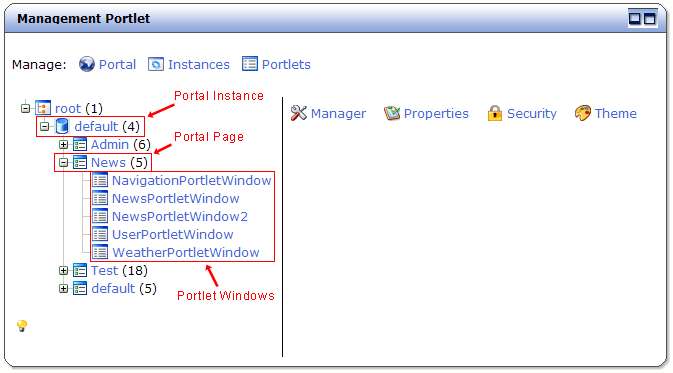 |
Expanding the tree structure will reveal all pages and portlet windows deployed in a particular portal instance.
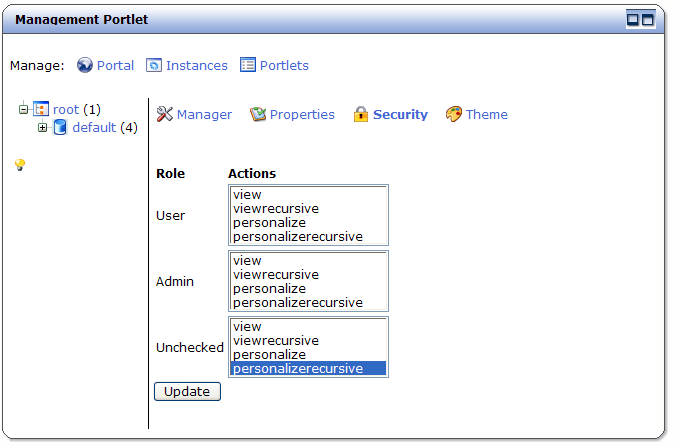 |
Selecting the Security option, allows an administrator to secure the portal instance. On this screen, you can select and unselect portal-wide security settings for a given role. Security settings are defined as follows:
- view Users can view the object.
- viewrecursive Users can view the object and child objects.
- personalize Users are able to view AND personalize the object.
- personalizerecursive Users are able to view AND personalize the object AND its child objects.
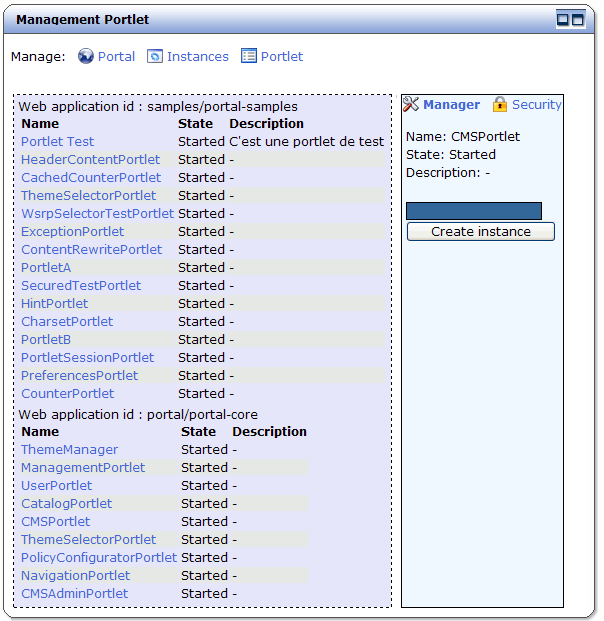 |
Clicking on the Portlet tab and then clicking on a specific portlet allows you to create a new instance of this portlet.
 |
Clicking on the Instance tab and selecting a portlet instance, displays a screen which allows an administrator to edit the portlet instance preferences.
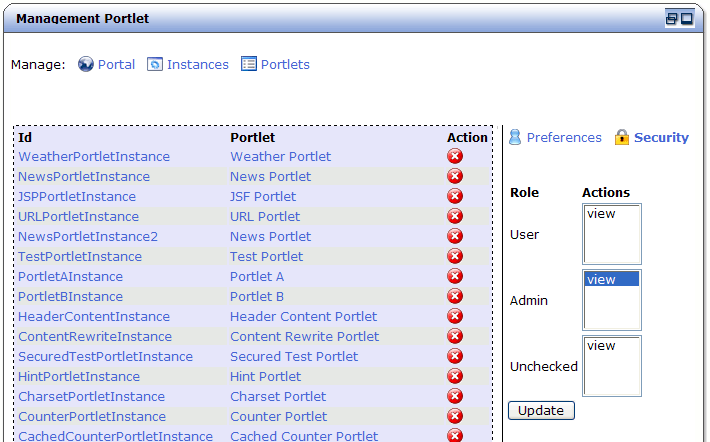 |
Selecting the Security option, allows an administrator to secure the portlet instance. Security settings are defined as follows:
- view Users can view the object.
- viewrecursive Users can view the object and child objects.
- personalize Users are able to view AND personalize the object.
- personalizerecursive Users are able to view AND personalize the object AND its child objects.
Note
Depending on whether you are securing a portlet or an instance, keep in mind that instance security constraints take precedence over portlet security settings.
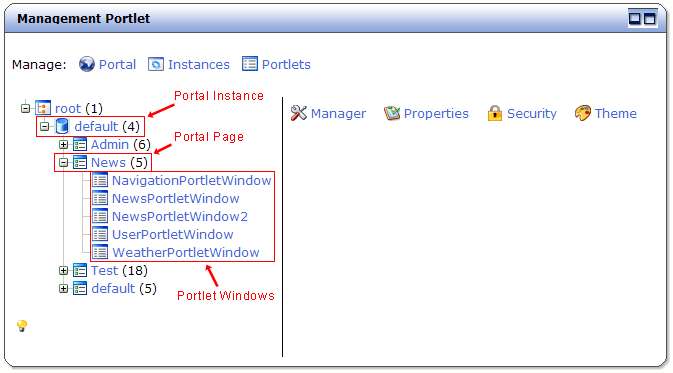 |
Expanding the tree structure will reveal all pages deployed in a particular portal instance, that an administrator can then customize.
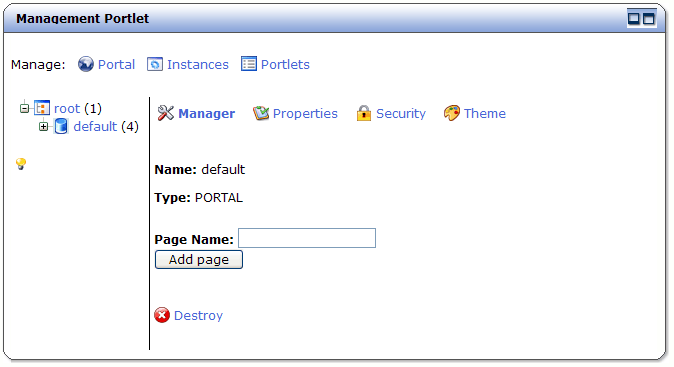 |
By selecting a portal instance, and then selecting the Manage option, you can create a new page. Simply assign a name to a page and submit the form.
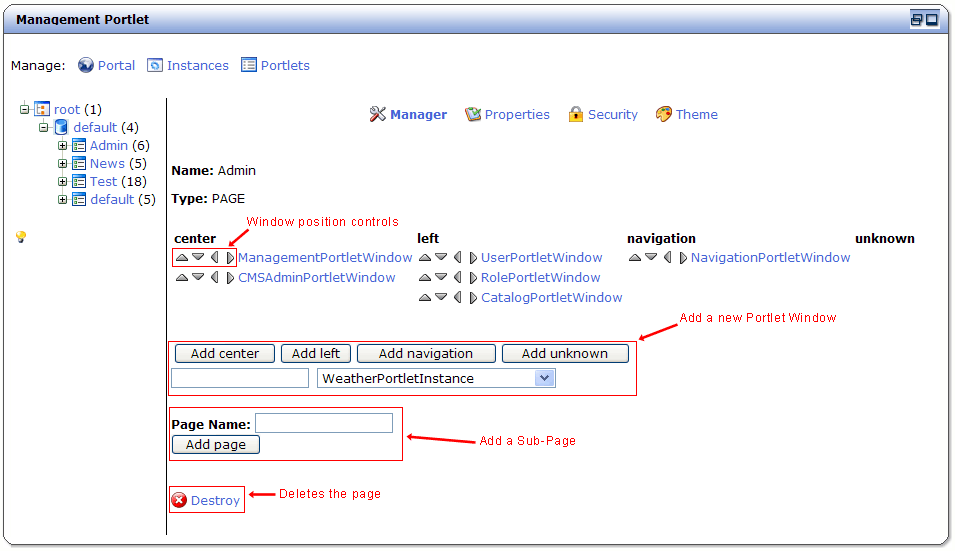 |
Selecting a portal page, allows you to Manage the order in which windows appear and the layout column in which they will appear. Additionally, you can name and assign portlet windows on the selected page, create subpages, or even delete the page.
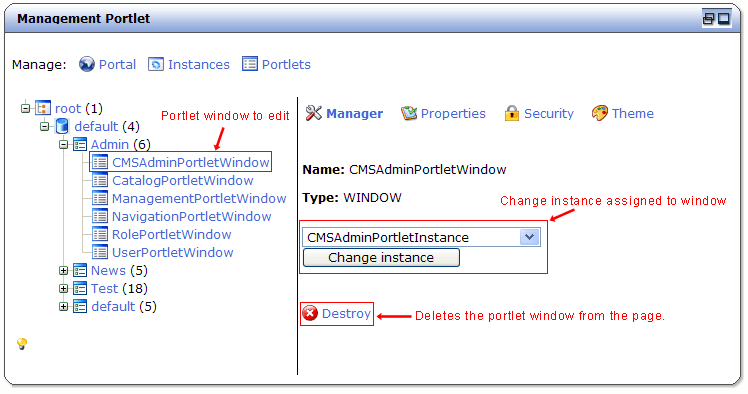 |
Selecting a portlet window, allows you to Manage which portlet instance is assigned to it, and even delete/remove the window from the page.
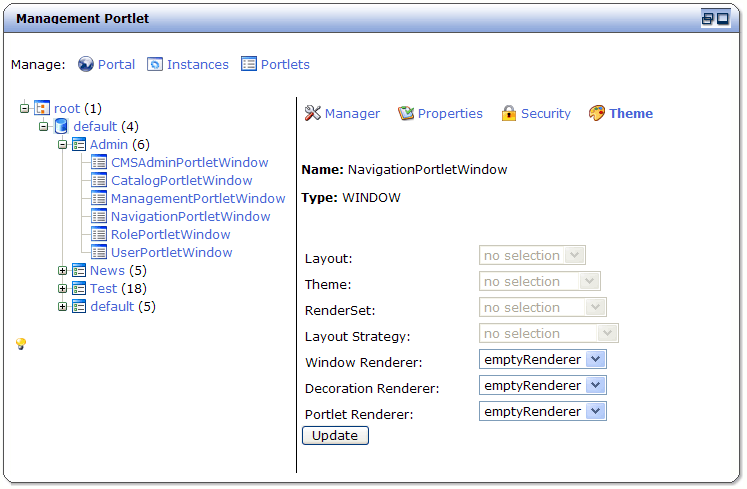 |
Selecting a portal window under the Portal tab, and selecting the Theme option, allows an administrator to modify the look-and-feel for the chosen portal page.
Note
From this screen, an administrator can elect to set all values to emptyrenderer so the portlet window is displayed with no decorations and appears to be part of the layout.
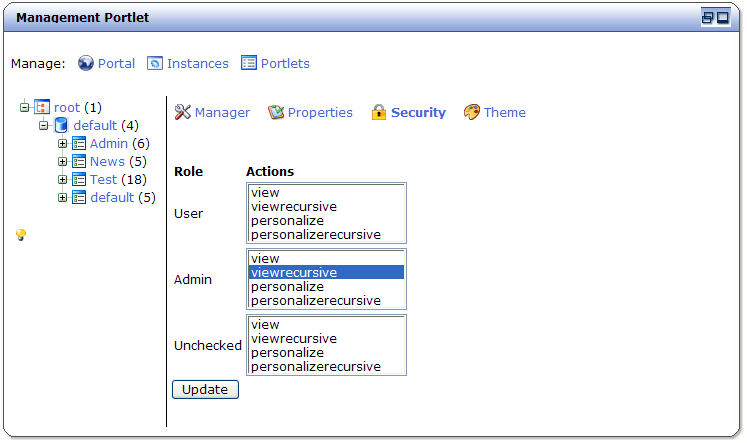 |
Selecting the Security option, allows an administrator to secure the portal page. On this screen, you can select and unselect page security settings for a given role. Security settings are defined as follows:
- view Users can view the object.
- viewrecursive Users can view the object and child objects.
- personalize Users are able to view AND personalize the object.
- personalizerecursive Users are able to view AND personalize the object AND its child objects.