Chapter 2. Installation and Setup - JBoss RULES 4.0.0.11754MR2 manual 英文版使用指南文档
Drools provides an eclipse based IDE (which is optional), but at its core only Java 1.4 (J2SE) is required.
A simple way to get started is to download and install the eclipse plug in - this will also require the Eclipse GEF framework to be installed (see below, if you don't have it installed already). This will provide you with all the dependencies you need to get going: you can simply create a new rule project and everything will be done for you. Refer to the chapter on the Rule Workbench and IDE for detailed instructions on this. Installing the eclipse plugin is generally as simple as unzipping a file into your eclipse plugin directory.
Use of the eclipse plug in is not required. Rule files are just textual input (or spreadsheets as the case may be) and the IDE (also known as the Rule Workbench) is just a convenience. People have integrated the rule engine in many ways, there is no "one size fits all".
Alternatively, you can download the binary distribution, and include the relevant jars in your projects classpath.
Drools is broken down into a few modules, some are required during rule development/compiling, and some are required at runtime. In many cases, people will simply want to include all the dependencies at runtime, and this is fine. It allows you to have the most flexibility. However, some may prefer to have their "runtime" stripped down to the bare minimum, as they will be deploying rules in binary form - this is also possible. The core runtime engine can be quite compact, and only require a few 100 kilobytes across 2 jar files.
The following is a description of the important libraries that make up JBoss Rules
drools-core.jar - this is the core engine, runtime component. Contains both the RETE engine and the LEAPS engine. This is the only runtime dependency if you are pre-compiling rules (and deploying via Package or RuleBase objects).
drools-compiler.jar - this contains the compiler/builder components to take rule source, and build executable rule bases. This is often a runtime dependency of your application, but it need not be if you are pre-compiling your rules. This depends on drools-core
drools-jsr94.jar - this is the JSR-94 compliant implementation, this is essentially a layer over the drools-compiler component. Note that due to the nature of the JSR-94 specification, not all features are easily exposed via this interface. In some cases, it will be easier to go direct to the drools API, but in some environments the JSR-94 is mandated.
drools-decisiontables.jar - this is the decision tables 'compiler' component, which uses the drools-compiler component. This supports both excel and CSV input formats.
There are quite a few other dependencies which the above components require, most of which are for the drools-compiler, drools-jsr94 or drools-decisiontables module. Some of these (such as the XML libraries) may not be required if you run in a Java 1.5 environment. Some key ones to note are "JCI" - which is the apache Java Compiler Interface utility which provides runtime compiling capability, "POI" which provides the spreadsheet parsing ability, and "antlr" which provides the parsing for the rule language itself.
NOTE: if you are using Drools in J2EE or servlet containers and you come across classpath issues with "JDT", then you can switch to the janino compiler. Set the system property "drools.compiler": For example: -Ddrools.compiler=JANINO.
For up to date info on dependencies in a release, consult the README_DEPENDENCIES.txt file, which can be found in the lib directory of the download bundle, or in the root of the project directory.
The "runtime" requirements mentioned here are if you are deploying rules as their binary form (either as Package objects, or RuleBase objects etc). This is an optional feature that allows you to keep your runtime very light. You may use drools-compiler to produce rule packages "out of process", and then deploy them to a runtime system. This runtime system only requires drools-core.jar for execution. This is an optional deployment pattern, and many people do not need to "trim" their application this much, but it is an ideal option for certain environments.
The rule workbench (for Eclipse) requires that you have eclipse 3.2 or greater, as well as Eclipse GEF 3.2 or greater. You can install it either by downloading the plugin or, or using the update site.
Another option is to use the JBoss IDE, which comes with all the plug in requirements pre packaged, as well as a choice of other tools seperate to rules. You can choose just to install rules from the "bundle" that JBoss IDE ships with.
GEF is the eclipse Graphical Editing Framework, which is used for graph viewing components in the plug in.
If you don't have GEF installed, you can install it using the built in update mechanism (or downloading GEF from the eclipse.org website). JBoss IDE has GEF already, as do many other "distributions" of Eclipse, so this step may be redundant for some people.
First you open the Help->Software updates->Find and install from the help menu. Then you choose the Calisto update site:
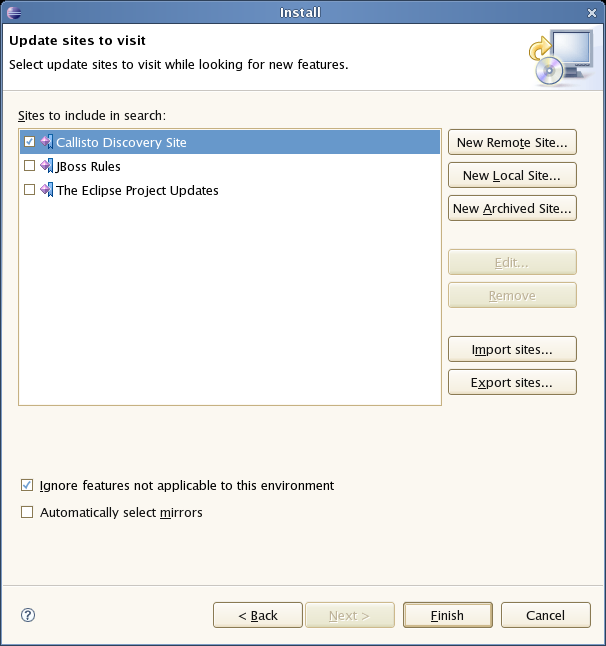
Next you choose the GEF plug in:
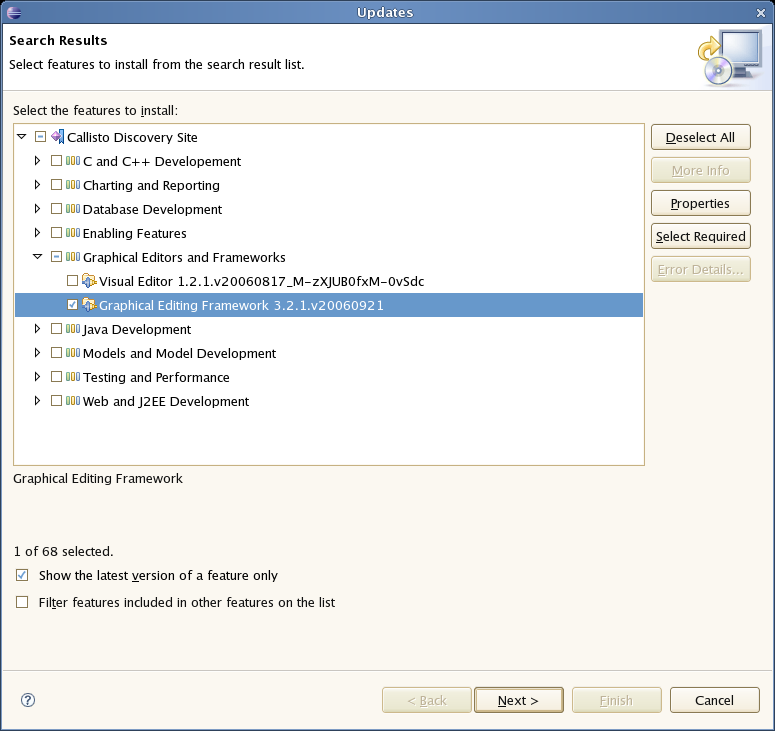
Press next, and agree to install the plug in (an eclipse restart may be required). Once this is completed, then you can continue on installing the rules plug in.
To install from the zip file, download and unzip the file. Inside the zip you will see a plugin directory, and the plugin jar itself. You place the plugin jar into your eclipse applications plugin directory, and restart eclipse.
Using the update site is a handy way to install the plug in, and keep it up to date (the eclipse platform will check for updates as needed). It gives you a good chance of staying up to date with improvements, fixes etc.
Some firewalls may cause trouble with using update sites in eclipse, if you have issues, then install it manually from the plugin. Also, if you have previously installed the plug in manually, you will need to manually remove it from your plug in directory.
Step 1. Use the eclipse help menu to find the feature installer.
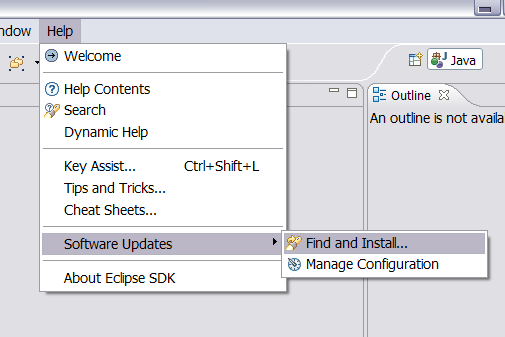
Step 2: Choose the option for installing a new feature (obviously in future, if you want to check for updates, you use the other option !).
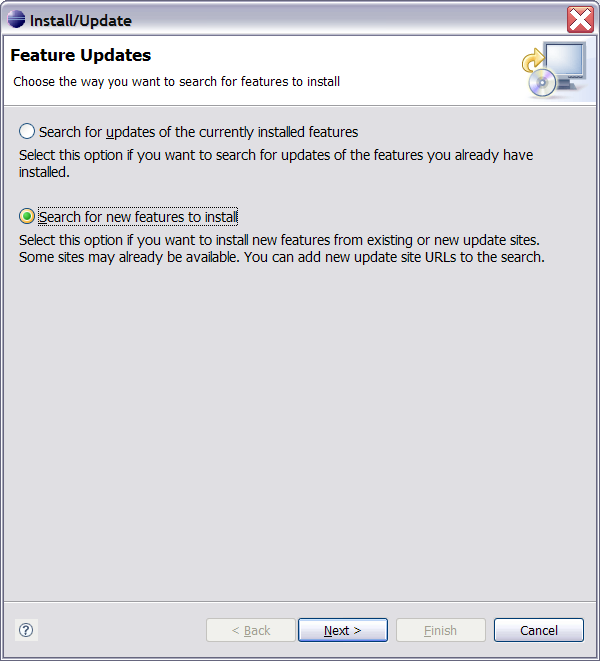
Step 3: This screen will show what update sites are already configured for your Eclipse instance.
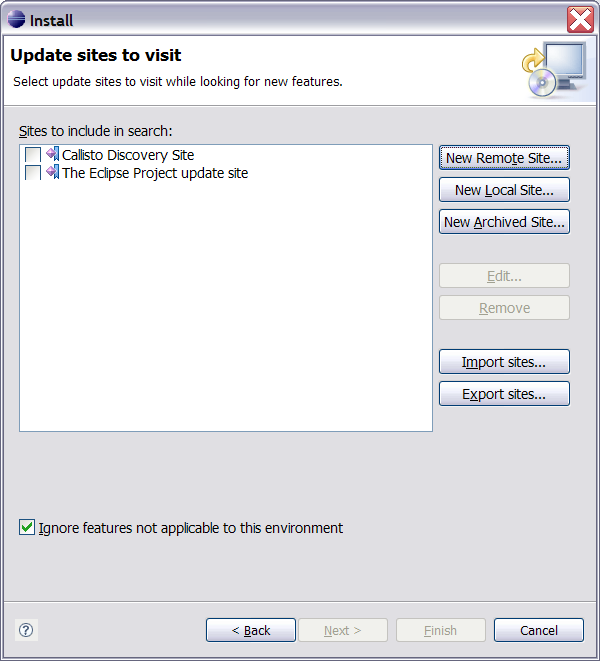
Step 4: This screen is where you enter in the remote site details. You give it a name eg "JBoss Rules" and the url.
URL: http://anonsvn.labs.jboss.com/labs/jbossrules/updates/drools-ide-update/
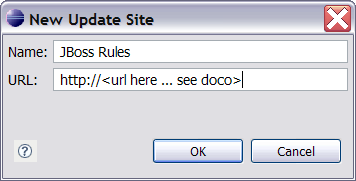
Step 5: Select the new update site you just added. Eclipse will remember this for when it checks for updates automatically in the future.
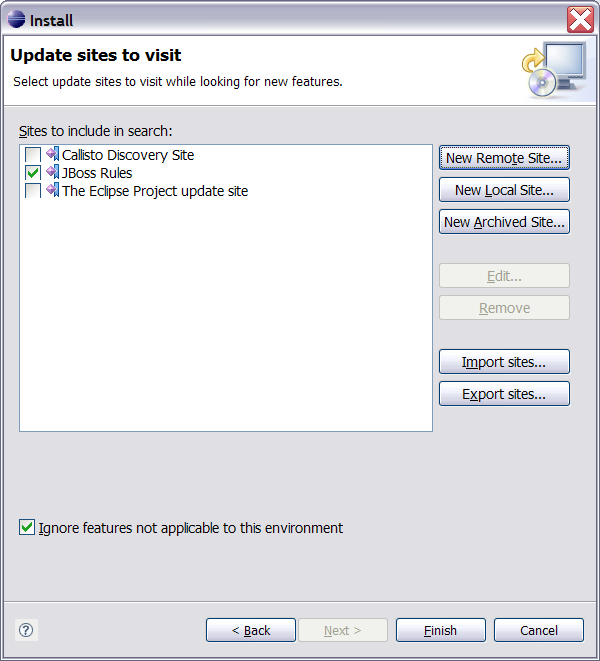
Step 6: You should see the available features (Drools IDE) retrieved from the update site.
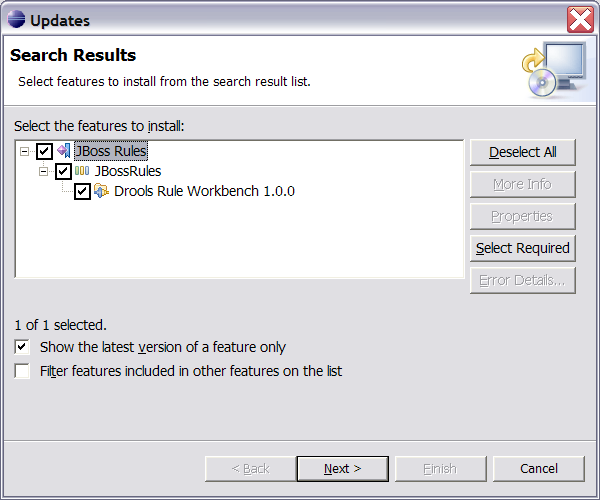
Step 7: The licence agreement. Choose the option to accept the licence agreement. Once this happens, the workbench will start downloading. Might be an opportune time to go have a coffee.
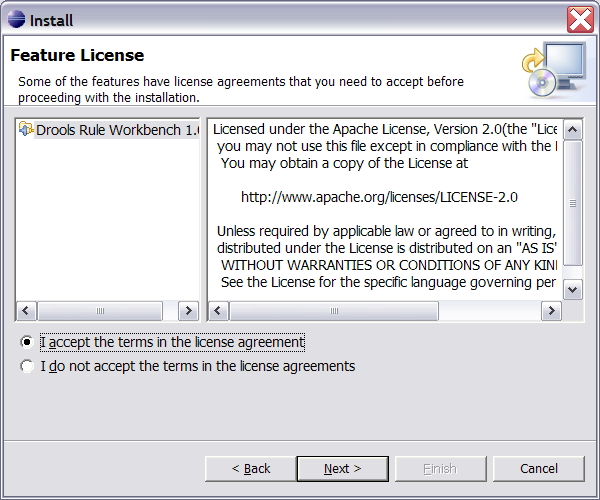
Step 8: Confirm that this is the feature you want.
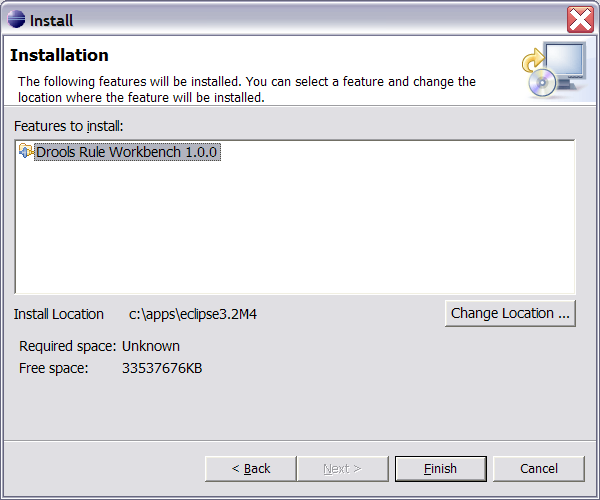
Step 9: Press Accept to accept the fact that the feature is not digitally signed. No one signs their features, its a silly default screen in Eclipse.
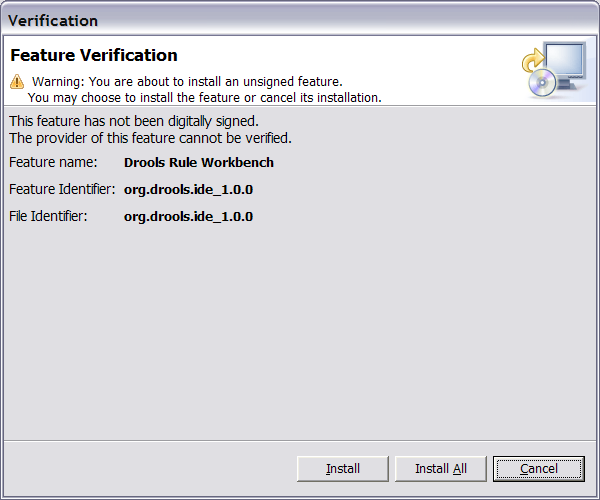
Step 10: The workbench will need to restart now for the feature to take effect.
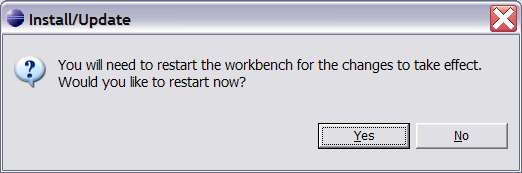
Now go have another coffee, and then take a look at the chapter on the Rule Workbench for what you can do with it.
