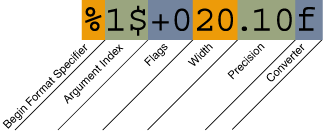Formatting - Java Tutorial 5.0 英文版
|
|
Start of Tutorial > Start of Trail > Start of Lesson |
Search
Feedback Form |
Trail: Essential Java Classes
Lesson: I/O
Formatting
Stream objects that implement formatting are instances of eitherPrintWriter, a character stream class, and
PrintStream, a byte stream class.
Note: For historical reasons,System.outand
System.errare
PrintStream(byte stream) objects instead ofPrintWriter(character stream) objects.System.outandSystem.errshould be the onlyPrintStreamobjects you ever need to use. When you need to create a formatted output stream, instantiatePrintWriter, notPrintStream.Like all byte and character streams objects, instances of
PrintStreamandPrintWriterimplement a standard set ofwritemethods for simple byte and character output. In addition, bothPrintStreamandPrintWriterimplement the same set of methods for converting internal data into formatted output. Two levels of formatting are provided:
printlnformat individual values in a standard way;formatformats almost any number of values based on a format string, with many options for precise formatting.
The
A call toprintlnMethodsprintlnoutputs a single value, after converting the value using the appropriatetoStringmethod. We can see this in theRootexample:
Here is the output ofpublic class Root { public static void main(String[] args) { int i = 2; double r = Math.sqrt(i); System.out.print("The square root of "); System.out.print(i); System.out.print(" is "); System.out.print(r); System.out.println("."); i = 5; r = Math.sqrt(i); System.out.println("The square root of " + i + " is " + r + "."); } }Root:TheThe square root of 2 is 1.4142135623730951. The square root of 5 is 2.23606797749979.iandrvariables are formatted twice: the first time using code in an overload oftoString. can format any value this way — but you don't have much control over the results.The
TheformatMethodformatmethod formats multiple arguments based on a format string. The format string consists of static text embedded with format specifiers; except for the format specifiers, the format string is output unchanged.Format strings support many features. In this tutorial, we'll just cover some basics. For a complete description, see
format string syntaxin the API specification.
The
Root2example formats two values with a single
formatcall:Here is the output:public class Root2 { public static void main(String[] args) { int i = 2; double r = Math.sqrt(i); System.out.format("The square root of %d is %f.%n", i, r); } }Like the three used in this example, all format specifiers begin with aThe square root of 2 is 1.414214.%and end with a 1- or 2-character conversion that specifies the kind of formatted output being generated. The three conversions used here are:Here are some other conversions:
dformats an integer value as a decimal value;fformats a floating point value as a decimal value;noutputs a locale-specific line terminator.There are many other conversions.
xformats an integer as a hexadecimal value;sformats any value as a string;tBformats an integer as a locale-specific month name.In addition to the conversion, a format specifier can contain several additional elements that further customize the formatted output. Here's an example,
Note: Except for%%and%n, all format specifiers must match an argument. If they don't, an exception is thrown.In the Java programming language, the
\nescape always generates the linefeed character (\u000A). Don't use\nunless you specifically want a linefeed character. To get the correct line separator for the local platform, use%n.Format, that uses every possible kind of element.
Here's the output:public class Format { public static void main(String[] args) { System.out.format("%f, %1$+020.10f %n", Math.PI); } }The additional elements are all optional. The following figure shows how the longer specifier breaks down into elements.3.141593, +00000003.1415926536The elements must appear in the order shown. Working from the right, the optional elements are:
Elements of a Format Specifier.
- Precision. For floating point values, this is the mathematical precision of the formatted value. For
sand other general conversions, this is the maximum width of the formatted value; the value is right-truncated if necessary.- Width. The minimum width of the formatted value; the value is padded if necessary. By default the value is left-padded with blanks.
- Flags specify additional formatting options. In the
Formatexample, the+flag specifies that the number should always be formatted with a sign, and the0flag specifies that0is the padding character. Other flags include-(pad on the right) and,(format number with locale-specific thousands separators. Note that some flags cannot be used with certain other flags or with certain conversions.- The Argument Index allows you to explicitly match a designated argument. You can also specify
<to match the same argument as the previous specifier. Thus the example could have said:System.out.format("%f, %<+020.10f %n", Math.PI);
|
|
Start of Tutorial > Start of Trail > Start of Lesson |
Search
Feedback Form |
Copyright 1995-2005 Sun Microsystems, Inc. All rights reserved.