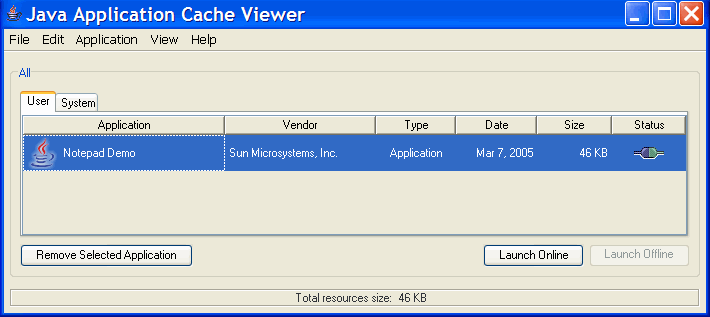当前页面: 在线文档首页 > Java Tutorial 5.0 英文版
The JavaTM Tutorial

Trail: Deployment
Lesson: Java Web Start
Running Java Web Start Applications - Java Tutorial 5.0 英文版
|
|
Start of Tutorial > Start of Trail > Start of Lesson |
Search
Feedback Form |
Trail: Deployment
Lesson: Java Web Start
Running Java Web Start Applications
Users can run Java Web Start applications in the following ways:
Note: Users of applications deployed with Java Web Start must have a compatible version of the Java Runtime Environment (JRE). The complete JDK is not required.
Running a Java Web Start Application from a Browser
You run an application with Java Web Start from a browser simply by clicking a link to the application's JNLP file, such as:Java Web Start then loads and runs the application based on instructions in the JNLP file.<a href="Notepad.jnlp">Launch Notepad Application</a>Try it now: Run Notepad
Running an Application from the Java Application Cache Viewer
If you are using Java Version 1.5.0, you can run a Java Web Start application through the Java Application Cache Viewer.When Java Web Start first loads an application, information from the application's JNLP file is stored in the local Java Application Cache Viewer. To launch the application again, you do not need to return to the Web page where you first launched it; you can simply open the Java Application Cache Viewer.
To open the Java Application Cache Viewer:
- Open the Control Panel.
- Double click on the Java icon. The Java Control Panel opens.
- Click the General tab.
- Select the General tab.
- Click Settings in the Temporary Internet Files section. The Temporary Files Settings dialog box opens.
- Click View Applications. The Java Application Cache Viewer opens.
The application is listed in the viewer:
To run the application, select it and click Launch Online. The application starts just as it did from the Web page.
Running a Java Web Start Application from the Desktop
Through the Java Application Cache Viewer, you can add a shortcut to the application to your desktop. Simply select the application, right-click and select Install Shortcuts. A shortcut is then added to the desktop:You can then launch the Java Web Start application just as you would any native application.
|
|
Start of Tutorial > Start of Trail > Start of Lesson |
Search
Feedback Form |
Copyright 1995-2005 Sun Microsystems, Inc. All rights reserved.